From Idea to Prototype: Building SalesTrack Screens with UXpilot and Refining in Figma
In this article, we'll build the day-to-day flow for a sales rep: Login → Activities → Calendar. We'll create the UI with UXpilot, refine it in Figma, then export to v0.app to generate React code.

From Idea to UI: Designing Our Scheduling System with UXpilot
In this series, we'll build a fictional project step by step to explore how UXpilot, Figma, and v0.app can work together to turn an idea into a real product. The project we'll create is a Scheduling Management System — designed to help salespeople plan their daily activities through a simple interface, organize appointments in a calendar, and easily update their tasks. This first article focuses on creating the core web screens in UXpilot, exporting them to Figma for refinement, and finally preparing them for implementation with v0.app and React. In future parts of the series, we'll expand the system with a mobile version and a sales dashboard for tracking metrics and performance.
1. Why UXpilot as a Design Partner?
One of the things that makes UXPilot so powerful is how it feels like a true design partner. It's not just about drawing screens — it helps both when starting projects from scratch and when improving legacy interfaces. For developers who don't have strong UX skills, it's an excellent tool to spark ideas and create more organized, user-friendly layouts.
Another highlight is project organization. Based on the prompts you provide, UXpilot can understand the context of previously created screens and maintain consistency across new ones. This saves time, keeps the design coherent, and ensures the product feels like a unified experience.
2. Creating the First Screens
First, go to UXPilot (test it free) and create a new project:
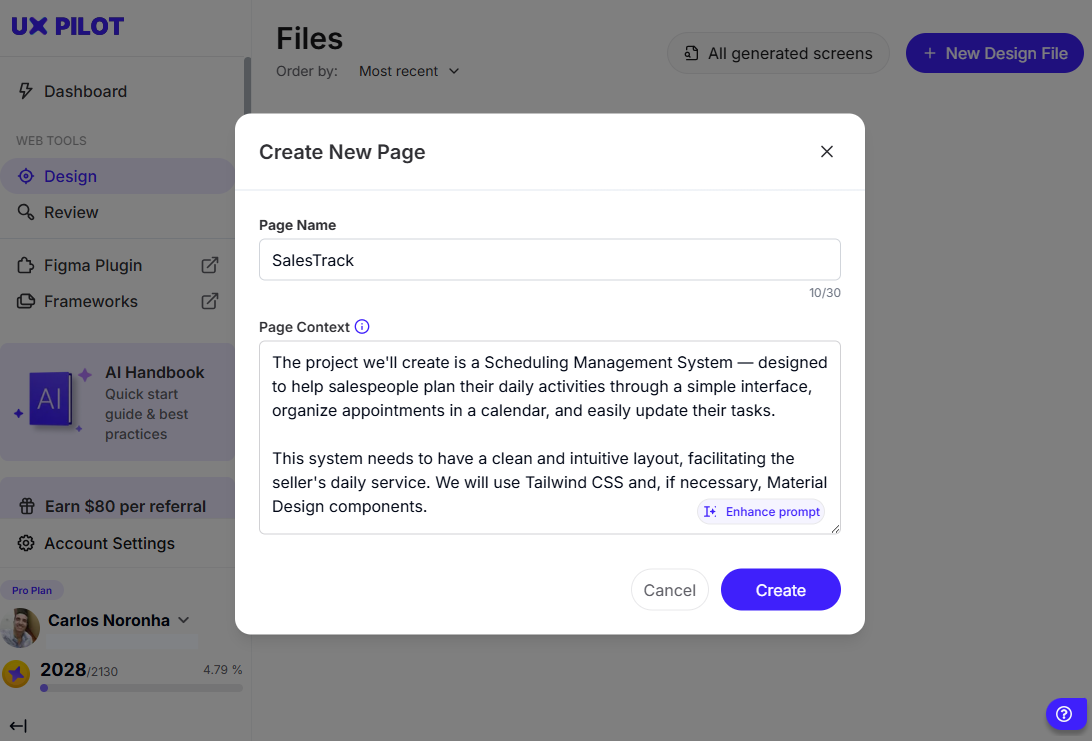
Now, we'll design the following pages in UXpilot:
- Login screen – for authentication and system entry.
- Activity list – where the salesperson can view and manage their upcoming tasks.
- Calendar view – where new appointments can be created, edited, or removed.
Prompt
Create a modern login screen for a sales management system called SalesTrack.
Elements:
- Email field
- Password field
- Primary “Log in” button
- “Forgot password” link
Style: clean, dark blue (#1E3A8A) + light gray (#F9FAFB), modern typography, comfortable spacing.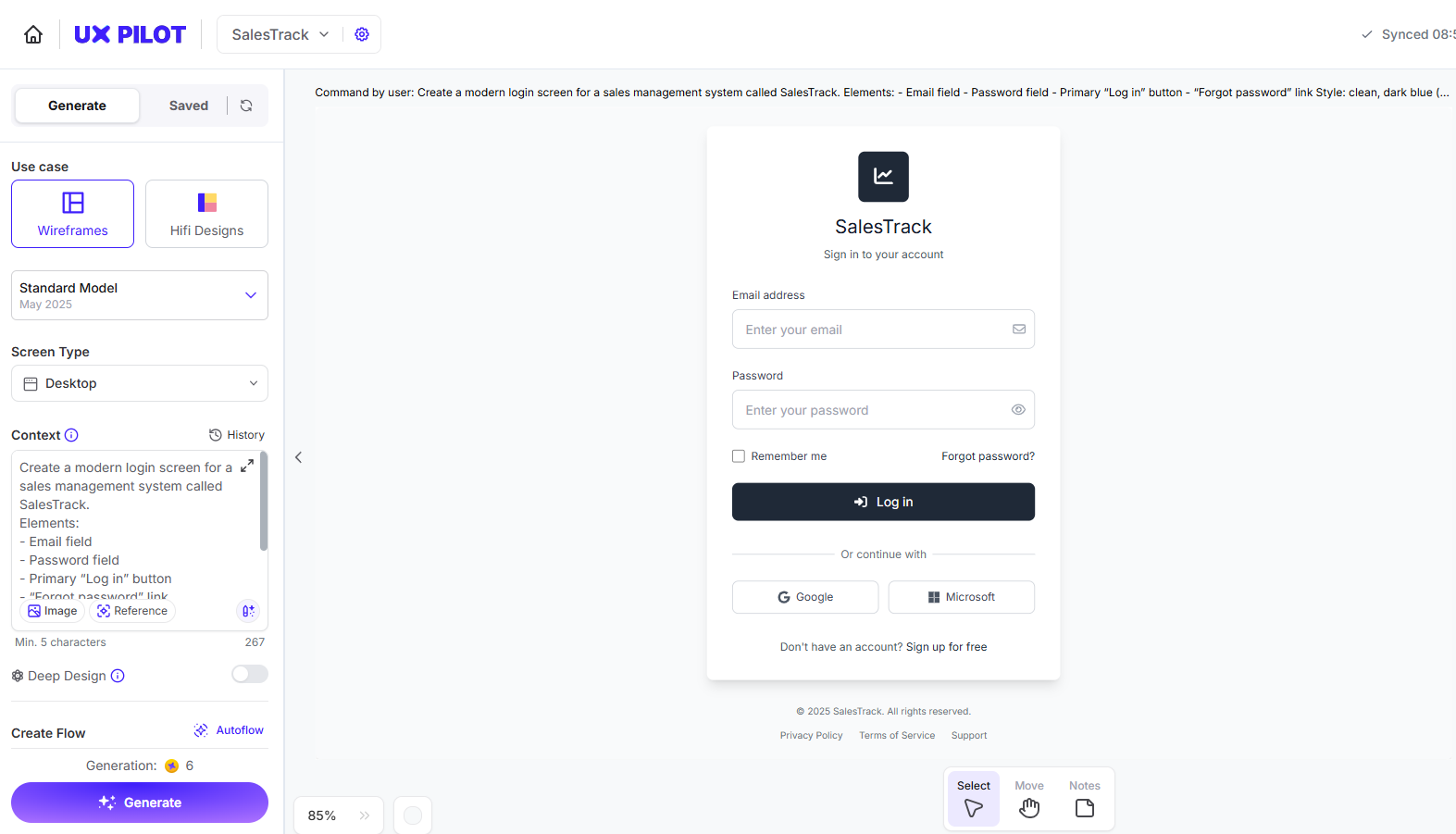
Activities Screen
Prompt
Create a daily activities screen for a sales rep in SalesTrack.
Elements:
- Task list with title, time, and status (pending, in progress, completed)
- Status filter
- Button to create a new activity
- Icons to edit or mark as done
Follow the same visual style as the login screen.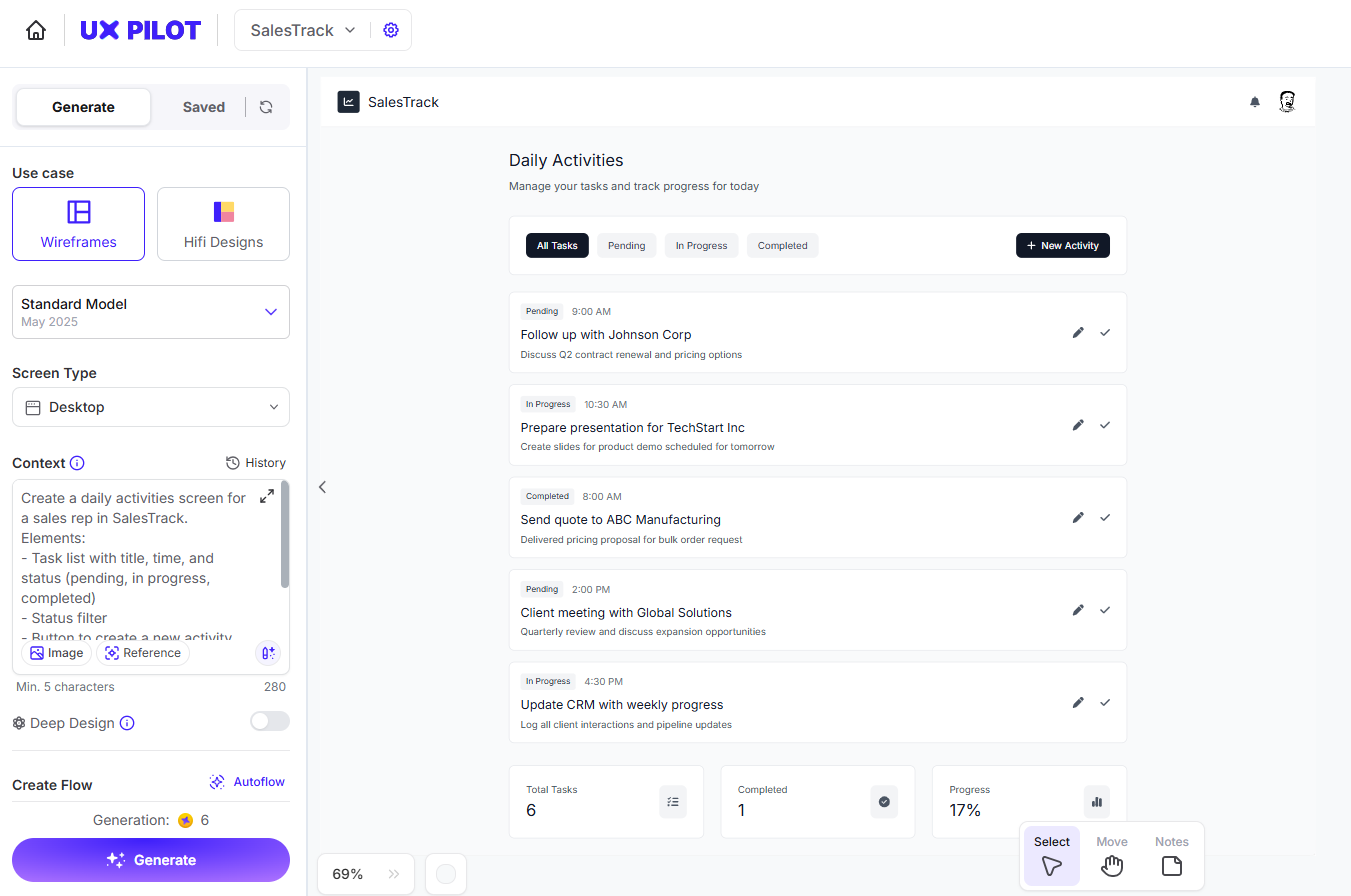
Calendar Screen
Prompt
Create a calendar screen to schedule and manage sales appointments.
Elements:
- Monthly view
- Button to create a new appointment
- Drag-and-drop to change dates
- Side panel with the selected day's appointments
Use the same style as the previous screens.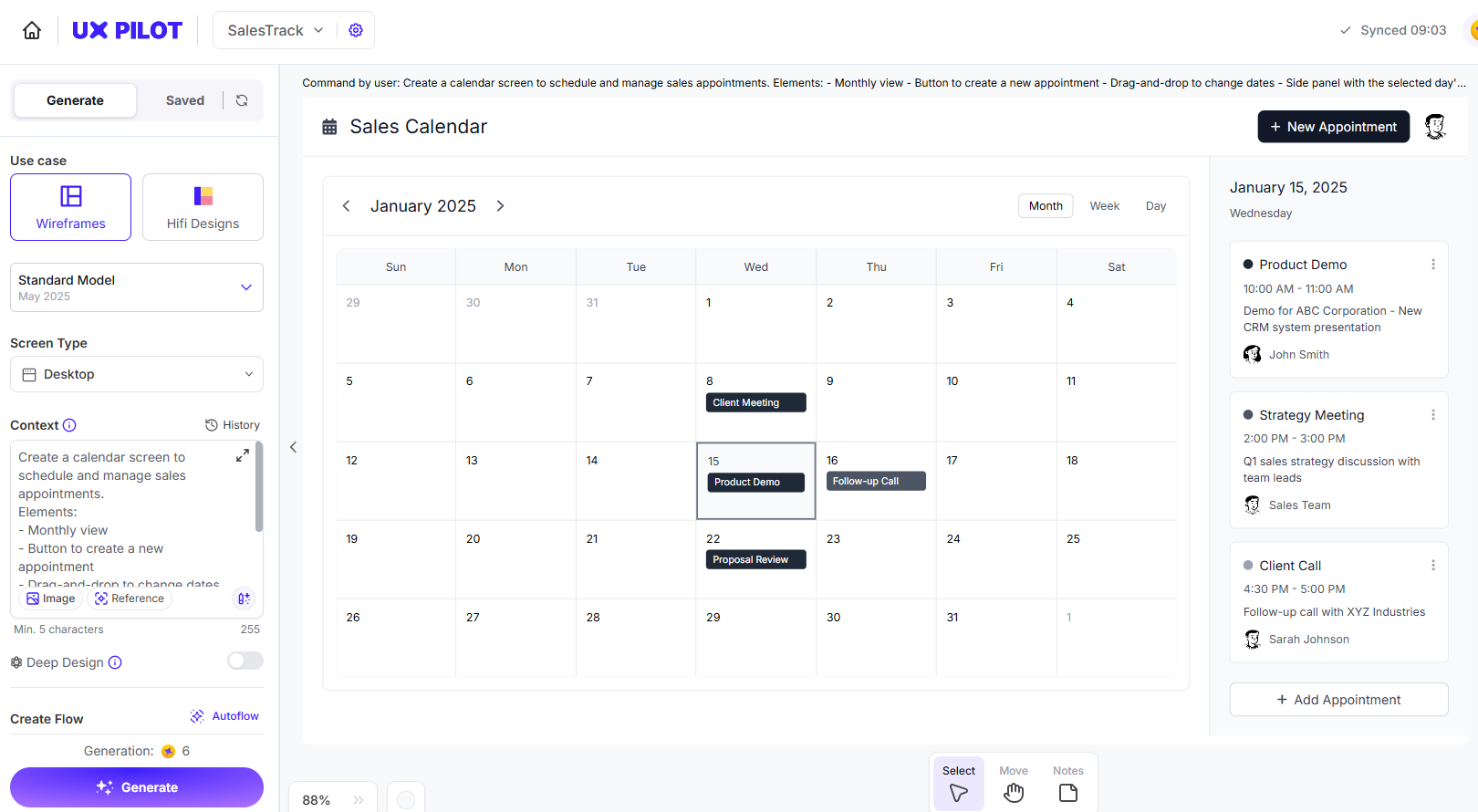
These screens represent the daily core usage of the salesperson and form the foundation of the system. Once created in UXpilot, they can be easily exported to Figma for visual refinements, such as color adjustments, typography tweaks, and component adjustments.
3. Refining in Figma
After building the first version of our screens, UXpilot makes it simple to export the layouts directly to Figma, where designers (or developers in our case) can make final design adjustments. From there, we'll integrate with v0.app to automatically generate clean and ready-to-use React components, reducing the gap between design and implementation.
By the end of this process, we'll have a first functional version of the interface that can be plugged into our application logic — moving from design to working code faster than ever.
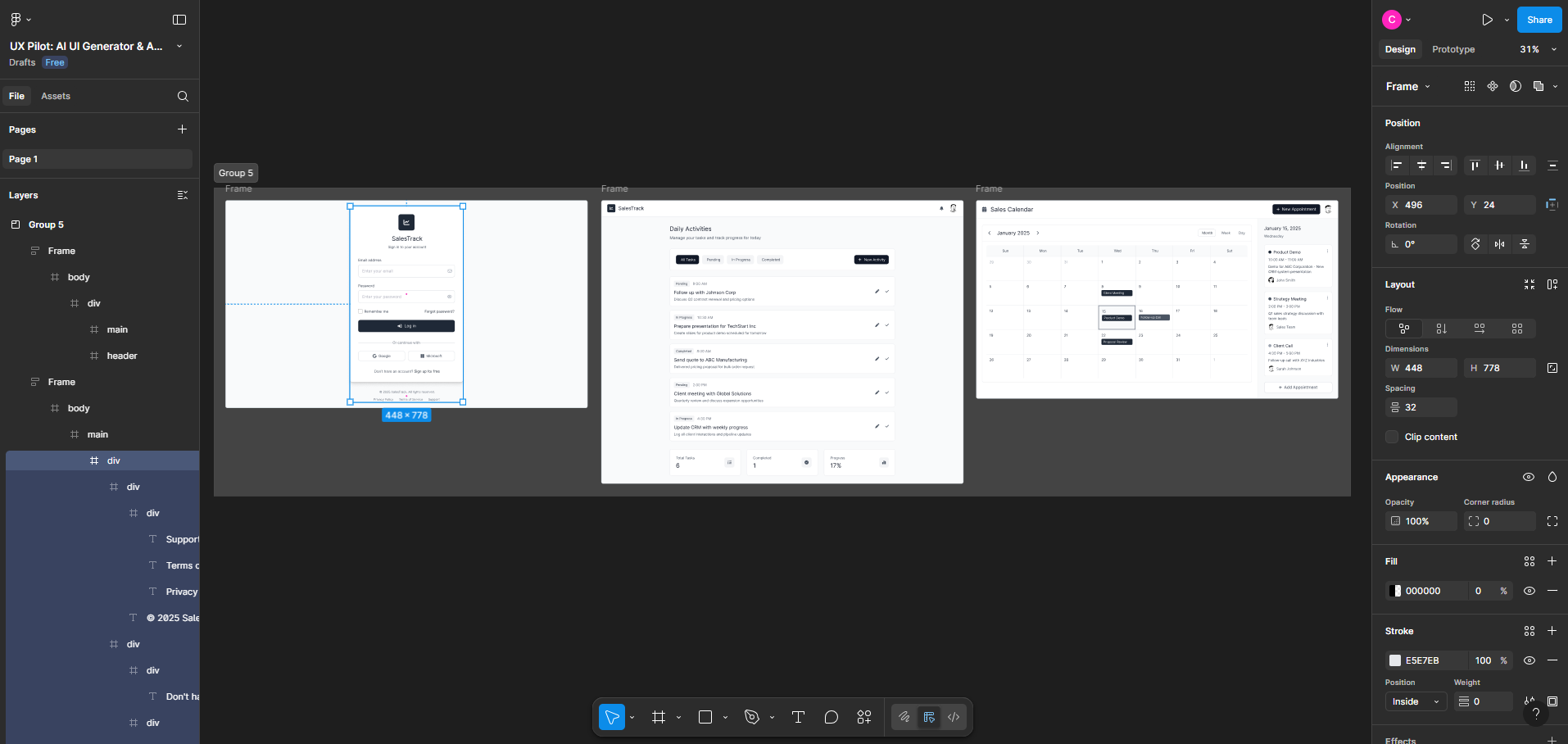
Export the UXpilot project to Figma to fine-tune details:
- Improve contrast and visual hierarchy.
- Normalize spacing and icon sizes.
- Create reusable components (buttons, task rows, calendar cells).
Note: UXpilot doesn't replace a professional designer. It's a powerful partner for ideation and a great boost for developers who want cleaner, more consistent UI fast.
4. Exporting to v0.app and Generating React Code
With the Figma file ready, send it to v0.app to generate production-ready React. Below is a generic flow; exact steps may vary slightly depending on your versions/plugins.
- Use the official Figma plugin for v0.app to import the frames (Login, Activities, Calendar).
- In v0.app, choose React as the target framework and (optionally) Tailwind CSS for styling.
- Review the generated components: check naming, props, structure, and file organization.
- Download the project and run it locally.
Run locally
npm install
npm run dev
# open http://localhost:3000 (or the port your tooling uses)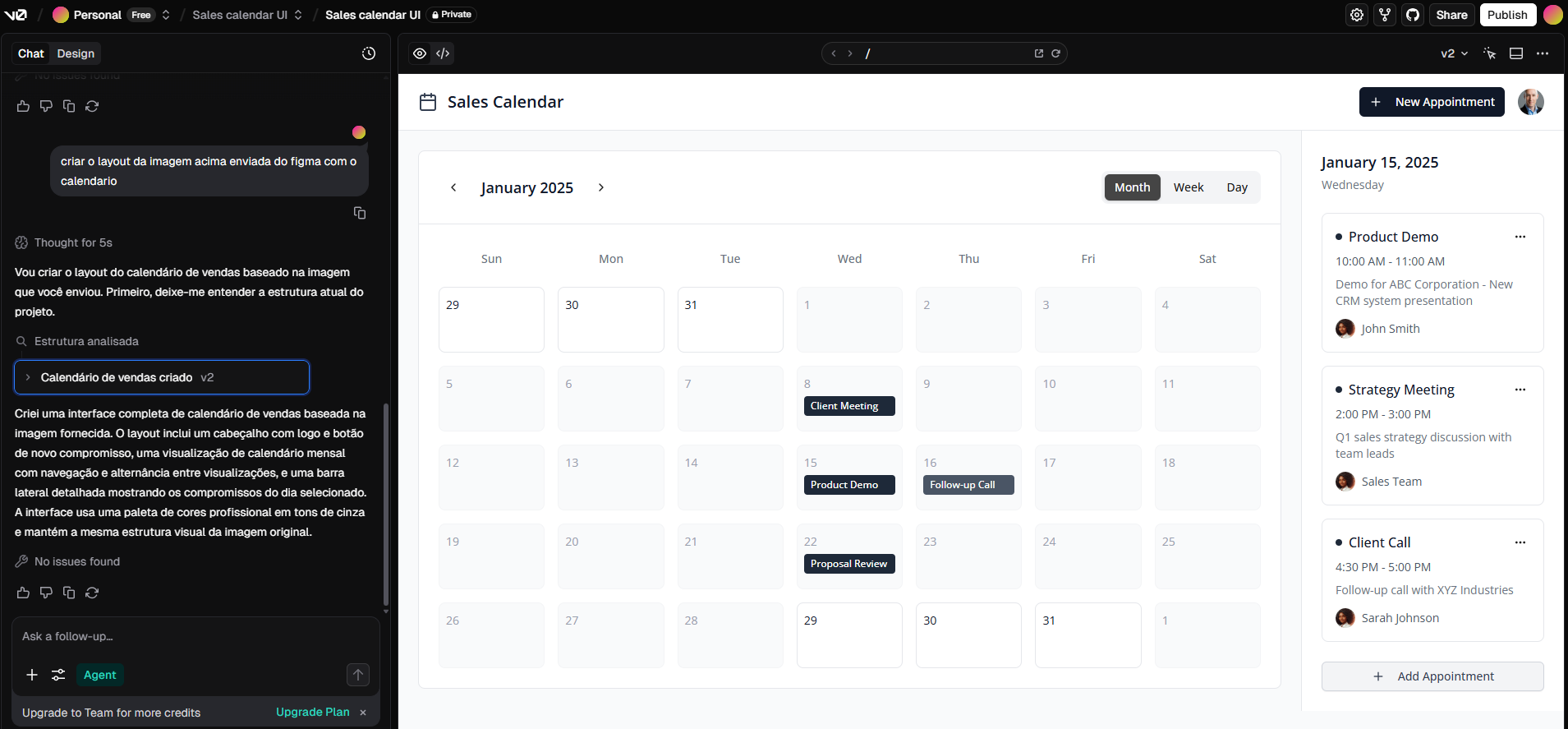
You now have a working front-end generated from your UXpilot → Figma flow.
5. What's Next?
This is just the beginning. In the next article, we'll adapt these screens for mobile, making sure the salesperson can access and manage their activities on the go. Later, in part three, we'll build a complete dashboard in UXpilot to help managers track sales performance with key metrics and insights.
If you're into UX, React, and tools that accelerate product development, stay tuned — great content is on the way.